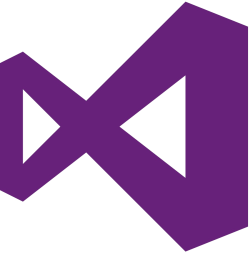Add Multiple Plug-In in Visual Studio WebTest
- Open your “Web Performance and Load Test Project” which has multiple “webtest”

- Now add New project From “Solution”

- Create Class Library file. Example – “ClassLibrary1”

- A “Class1.cs” file will be created , rename it as “Addon1.cs”

- Same way create “ClassLibrary2” with “Addon2.cs” file. And it will looks like –

- Now Add “VisualStudio.QualityTools.WebTestFramework” from Add Reference

- Now Run or compile “Addon1.cs” & “Addon2.cs” to build it
- Now Right click on “WebAndLoadTestProject2” and select “Add Reference”

- Navigate to “Solutions” tab and select both addon project

- Now select “webtest1” and click “Add Web Test Plug-in” button

- Now select the Add On & click OK button

- Now we can see the addon (addon1) on the WebTest page

- Same way we should add “Addon2” in “WebTest2”

Thank you for your Time 🙂